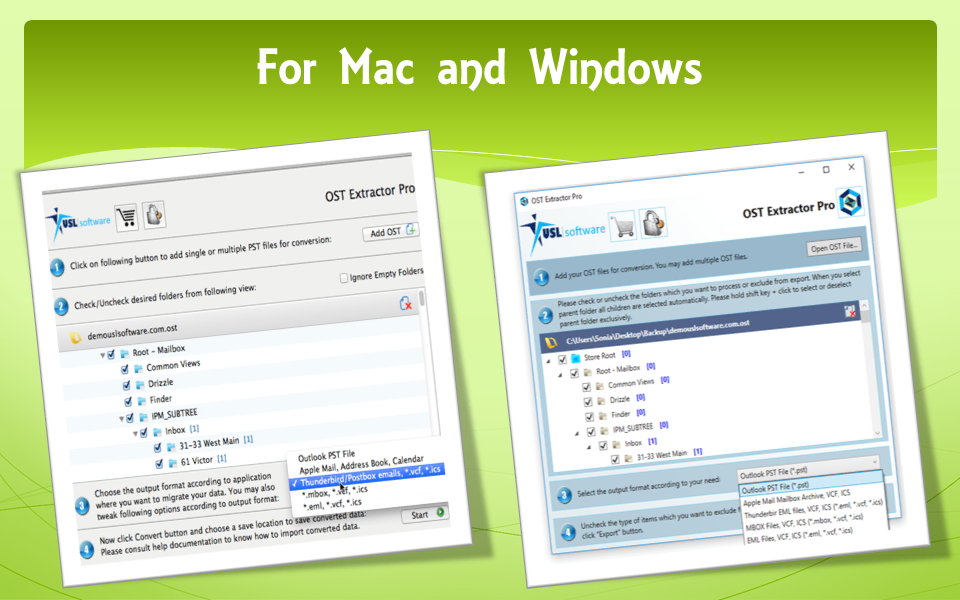Outlook is an email client that allows you to manage your emailing needs through a friendly UI. It supports IMAP and POP and other commonly used protocols to retrieve emails from your email servers. It does so by connecting to the servers and downloading the data to local files on your computer: to either PST or OST files, depending on your setup and settings.
Usually, if you are using IMAP or Exchange, it will by default download data to OST files instead of PST (Although you can change it manually in settings). POP accounts download data to OST.
Outlook OST / PST
The difference being that OST is more like an offline cached copy of your mailbox folders. It also syncs with the servers in real time, so all the work and changes are kept same at all places. This makes it easier to work offline and sync the changes later when the internet is back.
PST, on the other hand, is more suitable for personal tasks, like archiving, backing up, migration, import/export, etc. You can also set Outlook to download data to PST files, but you can only work on them only when there is internet.
This crucial difference between OST and PST can often result in users making unwise decisions, usually in the form of assuming that they can import OST files later on.
If you have PST files with important data in them, you can easily import them back to Outlook. But that is not possible with OST. It works automatically with the client. Any interruptions like deleting original account, or corruption, or power failures, can often lead to data stranded in OST files with no way to get them back directly into Outlook.
And, both files are proprietary from Microsoft that only works with Outlook. PST is importable in Mac Outlook, but other than that there are no other uses with other clients.
Due to certain situations, the data you have in OST files may become isolated and inaccessible. Mostly, when you delete your original email account with which the file was associated with before letting the data sync completely, you lose the data. The OST file left behind is rendered meaningless. And, sometimes with the virus or other malware attacks, the data inside OST files can be damaged, and break the link between the file and server and interrupts the syncing process.
With all these problems, it may be hard to get the file’s data restored.
But still, even if the file’s not corrupt, you cannot use it with other email clients, like Thunderbird.
Convert Outlook OST file to Thunderbird
Therefore, we suggest an excellent ost file converter to convert the OST files into other applicable formats, including PST, Apple Mail, EML, MBOX, and Thunderbird.
Any other methods to use Outlook OST file to Thunderbird is inefficient, tedious, and slow, and that too, if it works at all. This tool is called ‘OST Extractor Pro’ and you can try it out here for free.

If you cannot open OST file in Outlook, Thunderbird, Postbox or Apple Mail, then this today.